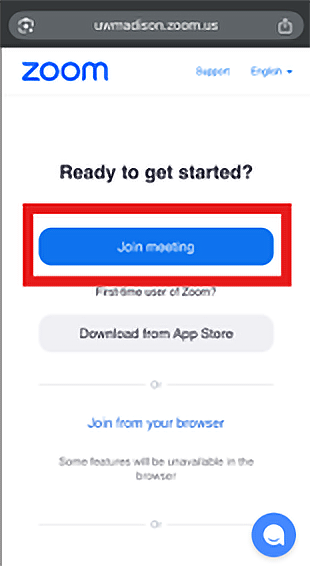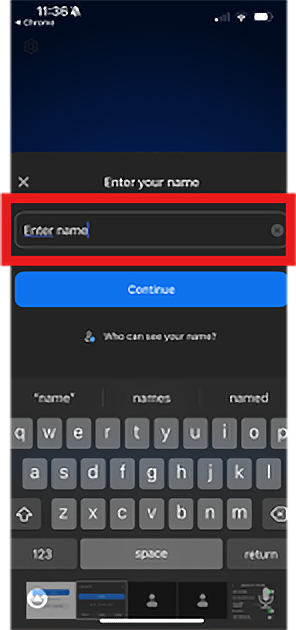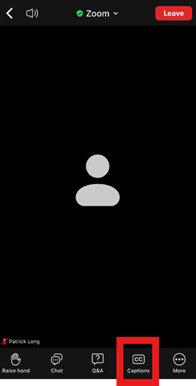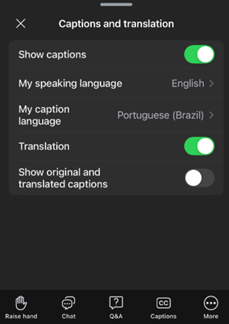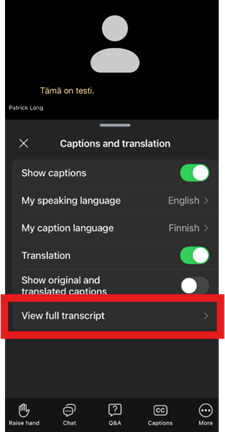You may view the University of Wisconsin Law School Hooding Ceremony via Zoom by using either your web browser or the native Zoom Workplace apps on either your computer or mobile device. While viewers using the web browser will not need to download anything in order to connect, automatic captions and translations are only available via the desktop or mobile apps.
Haga clic aquí para obtener instrucciones en español.
Viewing the Stream
View the Hooding Ceremony video stream on your device without downloading an app.
- Click on the link for the Zoom meeting.
- Click the link to Join from your browser.
- Automatically translated captions are unavailable for the browser at this time. Please use the Zoom app for your device to enable translated captions. Instructions are included below.
View the Hooding Ceremony video stream on your device via the Zoom Workplace app.
- If you don’t have the Zoom app installed on your mobile device, click on "Download from App Store (or Google Play)".
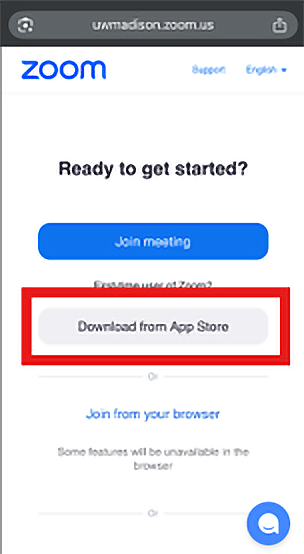
- You will then be directed to either the Apple App Store or Google Play to download Zoom Workplace.
- If Zoom is installed on your mobile device, then click Join meeting.
- Type in your name.
- Click on the speaker icon to mute audio (if applicable).
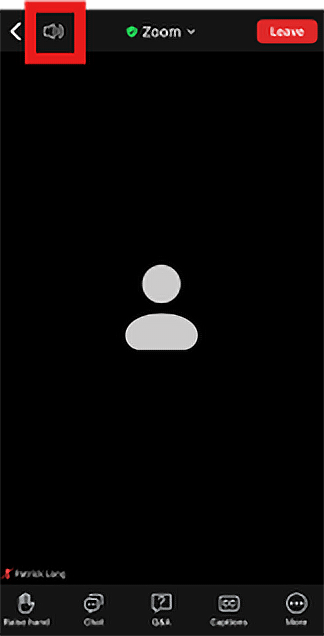
- The icon should look like this
 when muted.
when muted.
Automatic Captions & Translations
Enable automatically translated captions for the video feed in the Zoom app.
- Click on captions.
- In the captions and translation menu, toggle on Show captions, select your My caption language and toggle on Translation.
- Once translated captions have started, you can click on View full transcript to get a full screen view of the translation.
More Information
For additional help, view the full details on using translated captions on the Zoom support page.
Español
Visualización de la transmisión
- Visualiza la transmisión de video de la Ceremonia de Investidura en tu dispositivo sin descargar una aplicación.
- Haz clic en el enlace para la reunión de Zoom. Haz clic en el enlace para unirte desde tu navegador.
- Las subtítulos traducidos automáticamente no están disponibles para el navegador en este momento. Por favor, usa la aplicación de Zoom en tu dispositivo para habilitar los subtítulos traducidos. Las instrucciones están incluidas a continuación.
- Visualiza la transmisión de video de la Ceremonia de Investidura en tu dispositivo a través de la aplicación Zoom Workplace.
- Si no tienes la aplicación de Zoom instalada en tu dispositivo móvil, haz clic en "Descargar desde App Store (o Google Play)".
- Serás dirigido a la App Store de Apple o Google Play para descargar Zoom Workplace.
- Si Zoom está instalado en tu dispositivo móvil, haz clic en Unirse a la reunión.
- Escribe tu nombre.
- Haz clic en el ícono del altavoz para silenciar el audio (si aplica).
- El ícono debería verse como este ícono de altavoz cuando está silenciado.
- Si no tienes la aplicación de Zoom instalada en tu dispositivo móvil, haz clic en "Descargar desde App Store (o Google Play)".
- Subtítulos y traducciones automáticas Habilita los subtítulos traducidos automáticamente para la transmisión de video en la aplicación de Zoom.
- Haz clic en subtítulos.
- En el menú de subtítulos y traducción, activa Mostrar subtítulos, selecciona tu idioma de subtítulos y activa Traducción.
- Una vez que los subtítulos traducidos hayan comenzado, puedes hacer clic en Ver transcripción completa para obtener una vista de pantalla completa de la traducción.
Más información
Para ayuda adicional, consulta los detalles completos sobre el uso de subtítulos traducidos en la página de soporte de Zoom.
中文
观看直播
在您的设备上观看授帽仪式的视频直播,无需下载应用程序。
点击Zoom会议链接。点击链接从浏览器加入。
目前,浏览器不支持自动翻译字幕。请使用您的设备上的Zoom应用程序以启用翻译字幕。说明如下。
通过Zoom Workplace应用程序在您的设备上观看授帽仪式的视频直播。
如果您的移动设备上没有安装Zoom应用程序,请点击“从App Store(或Google Play)下载”。
您将被引导至Apple App Store或Google Play下载Zoom Workplace。
如果您的移动设备上已安装Zoom,请点击加入会议。
输入您的姓名。
点击扬声器图标以静音(如适用)。
静音时图标应如下扬声器图标。
自动字幕和翻译
在Zoom应用程序中启用视频流的自动翻译字幕。
点击字幕。
在字幕和翻译菜单中,开启显示字幕,选择我的字幕语言并开启翻译。
一旦翻译字幕开始,您可以点击查看完整成绩单以获得翻译的全屏视图。 更多信息 如需更多帮助,请查看Zoom支持页面上关于使用翻译字幕的详细信息。